Have you ever wanted to take an image and blur the outer border and make its background transparent? The technique is called feathering, and this brief article will describe how to do it.
-
First, open your image (we'll assume it's an average JPG). Then, under the Layers tab on the right, right-click the Background tab and click Layer from Background. Your image now becomes a Layer.
-
Click to select the Rectangular Marquee Tool in the Toolbar (second from the top in the default toolbar view) or press M. Set the value in the Feather box (in px) controls the dimensions of the border's feathering, e.g., 15px is very slight and 150px will make your border look more capsule-shaped or circular.
-
Use this tool to draw the new border around your image. When you're done, you will notice the corners are rounded according to your Feathering dimensions.
Note: to change your Feathering weight, press CTRL+D to get rid of your marquee box and repeat step 2 with a different value in the Feather box.
-
When you're satisfied with your new border, click Select > Inverse in the top menu. This selects the opposite of what you've selected with the Marquee tool, i.e. the outer border (as you will see).
-
Press the DELETE key. Each time you press DELETE you will see the Feathering increase. To undo a step/step backward in your feathering, press CTRL+ALT+Z or click Edit > Step Backward in the top menu (use Step Forward or SHIFT+CTRL+Z to redo your last feather).
- When you're satisfied, press CTRL+D to get rid of your Marquee box.
You now have an image with a feathered border against a transparent background.
Note: JPGs do not support transparency, so to preserve your feathering effect you must save your image as either a GIF with transparency or (preferably) as a PNG image. PNG images tend to have more definition and your blurred border will show up much better.
Recommended Comments
There are no comments to display.