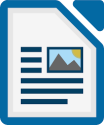
Currently (5.2.3.3), LibreOffice Writer's interface for dealing with comments is quite clunky. While Microsoft Word will automatically adjust print layout to full-page if you don't have margin comments in your document, LibreOffice Writer will not; you have to adjust the page layout for your document manually.
To control margin comments when printing a document:
- In the top menu, click Tools -> Options.
- In the Options window, expand the menu list for LibreOffice Writer and select Print.
- Under the Comments heading, select the None radio button to turn off all margin comments when printing. If you don't do this, all your printed documents will include space in the right-hand margin whether you have margin comments or not. To re-enable the comment space in the right-hand margin, select the In margins radio button.
Maybe they'll fix this in the future, but for now this is the only way to toggle the margin-comment space on the right-hand side of the page.
Edited by Gord Barentsen
Recommended Comments
There are no comments to display.