Many Windows 10 users have reported that the Safely Remove Media icon (the white USB icon with the checkmark) disappears from the taskbar, or only shows intermittently. This leaves some in a predicament where they cannot safely stop and remove USB hard drives.
If this happens to you, try the following:
- Press and hold the Windows key and press R to bring up the Run dialog window.
-
Type the following into the text field:
RunDll32.exe shell32.dll,Control_RunDLL hotplug.dll - Click OK or press ENTER.
The Safely Remove Hardware window will appear, and you can select which hard drives to stop and remove.
If you have real problems getting this icon to appear, you can create a desktop shortcut which will get you to the Safely Remove Hardware window:
- Right-click anywhere on the desktop and select New > Shortcut.
- In the Type the location for the item text field, enter the RunDll32.exe... line in step 2, above. Click NEXT.
- Title the shortcut as necessary (e.g., "Safely Remove Hardware").
- Click OK or press ENTER.
Edited by Gord Barentsen
Recommended Comments
There are no comments to display.